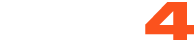CAM4’s Twitter Connect feature allows broadcasters to live-tweet while they broadcast, making promoting their shows and getting more viewers easier than ever!
After integrating your Twitter account into Twitter Connect, you can tweet right from the broadcast window during a show – promoting your show to all of your fans and followers.
Connect your Twitter to Cam4 today and make sure none of your followers are missing out!
Do I need a Twitter account for Twitter Connect?
Yes. In order to use Cam4 Twitter Connect, you will need an existing Twitter Account. You may sign up for a new account here https://twitter.com/signup
Is there a limit to how many tweets I can send while performing?
There is no limit to the number of tweets you can send while performing, but a tweet may only be sent once every 10 seconds.
Does Cam4 keep my Twitter password?
No. Twitter Connect lets you sign in on a secure window that connects directly to Twitter, without risking your account.
How do I set up Twitter Connect?
You can set up Twitter Connect from your account options or directly from the broadcast window.
1. Account Options
First, sign in to your Cam4 account in the top right corner of the site.
Click on My Account.
In the Menu on the left, select Social Networks.
Under Social Sharing, click Connect your Twitter account

Sign into Twitter with your Twitter username and password in the secure window that opens.
You’re connected!
2. Broadcast Window
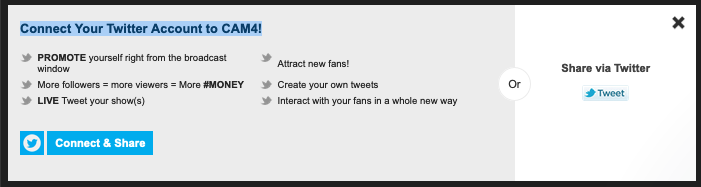
From the Broadcast Window, click the tweet link above your goal box
Sign into Twitter with your Twitter username and password in the secure window that opens.
You’re connected!