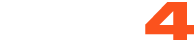For an optimal streaming experience on CAM4 please use the ‘OBS External Encoder’ option. We suggest using the ‘OBS Virtual Camera’ option only if you intend to stream on multiple sites simultaneously, or if your primary camera isn’t working on CAM4.
-
Download OBS software from https://obsproject.com/download. Select your Operating System (Windows / MacOS / Linux)
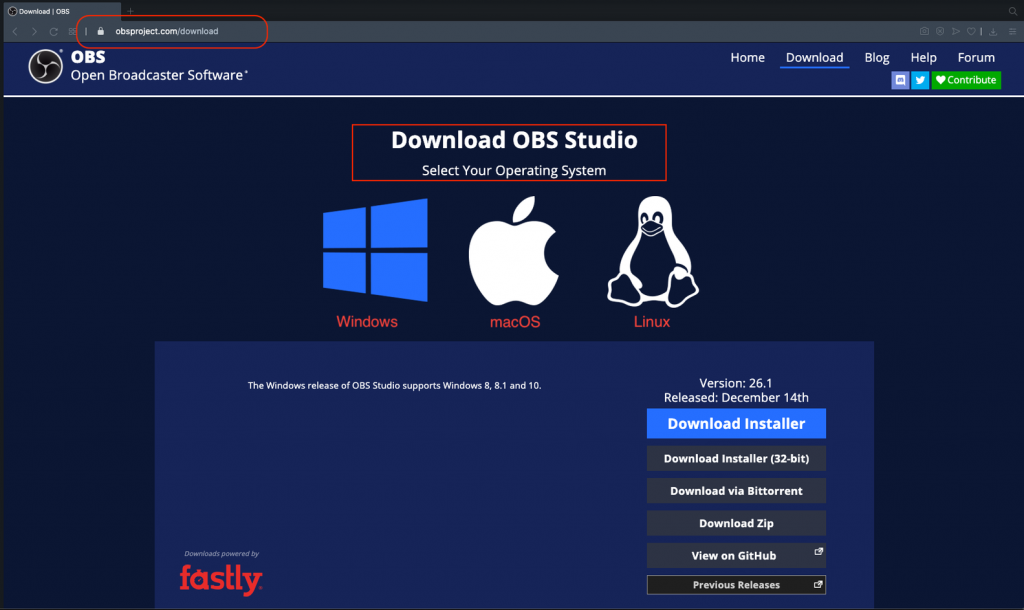
- Click on Download Installer
- Once the download is finished install the application
- Open OBS software
- The first time you Open OBS you will be asked if you want to Auto Configure OBS → Click CANCEL
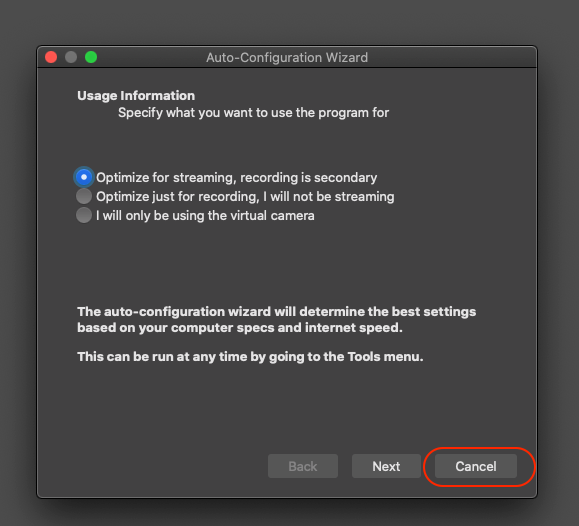
- Click on + To add a new Video Source
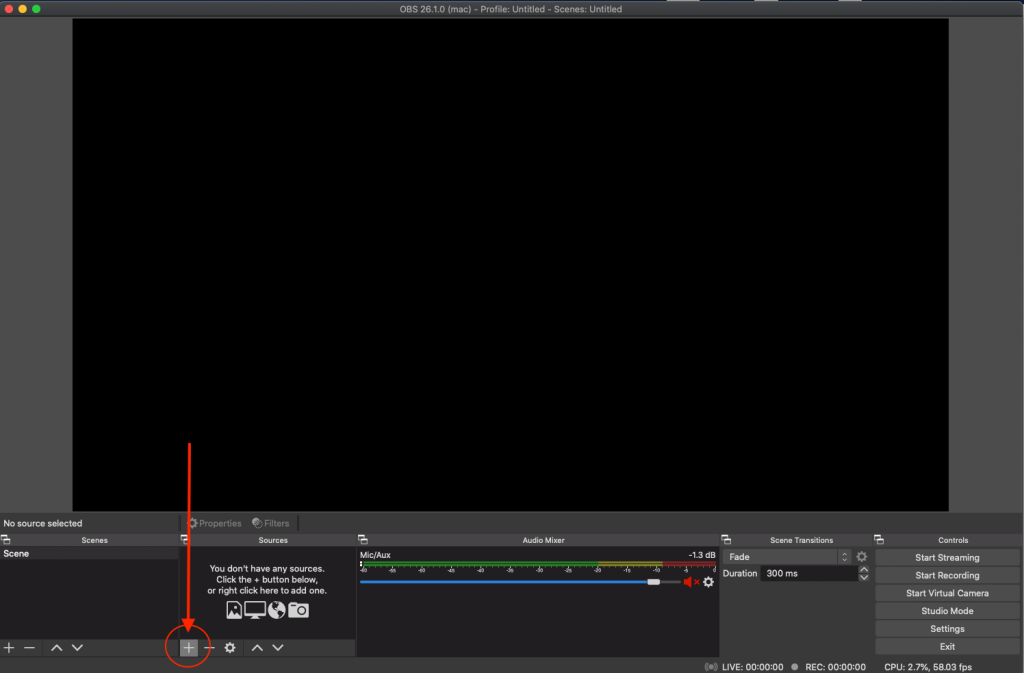
- Select “Video Capture Device"
- Input desired name
- Click OK
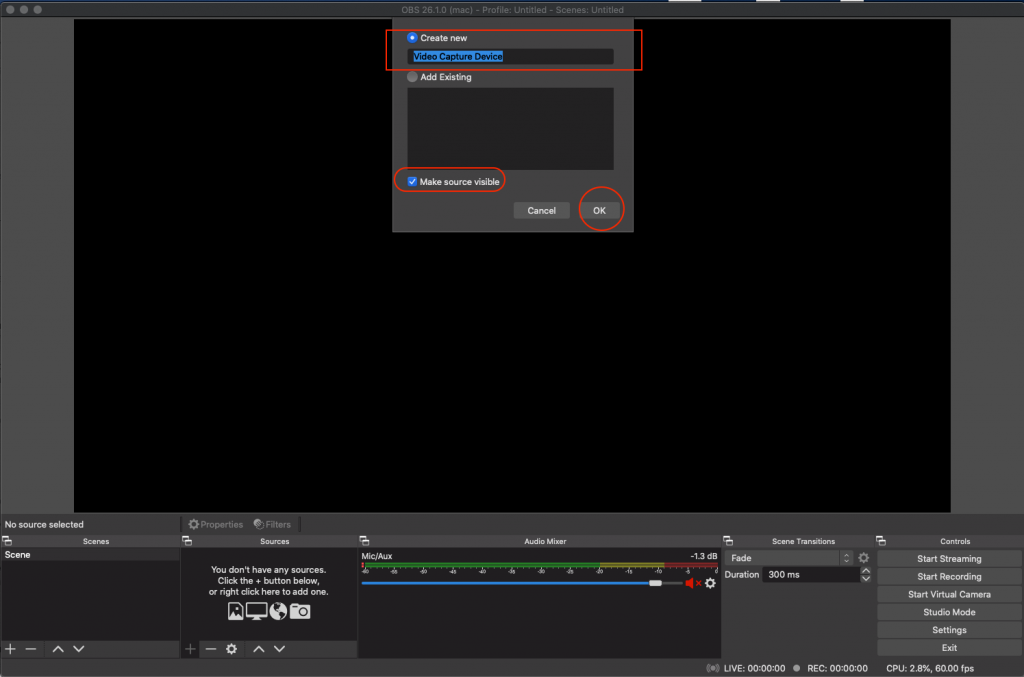
- Device: Select your desired Webcam (ex: Logictech C920)
- Check “Use Preset”
- Click OK
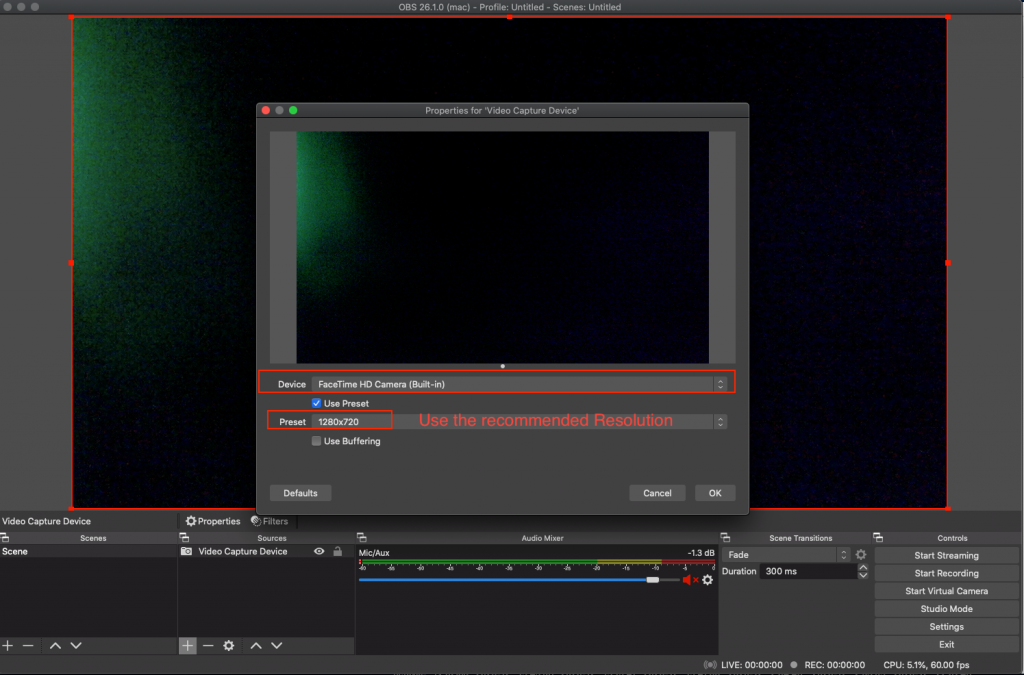
- Open broadcast window on CAM4
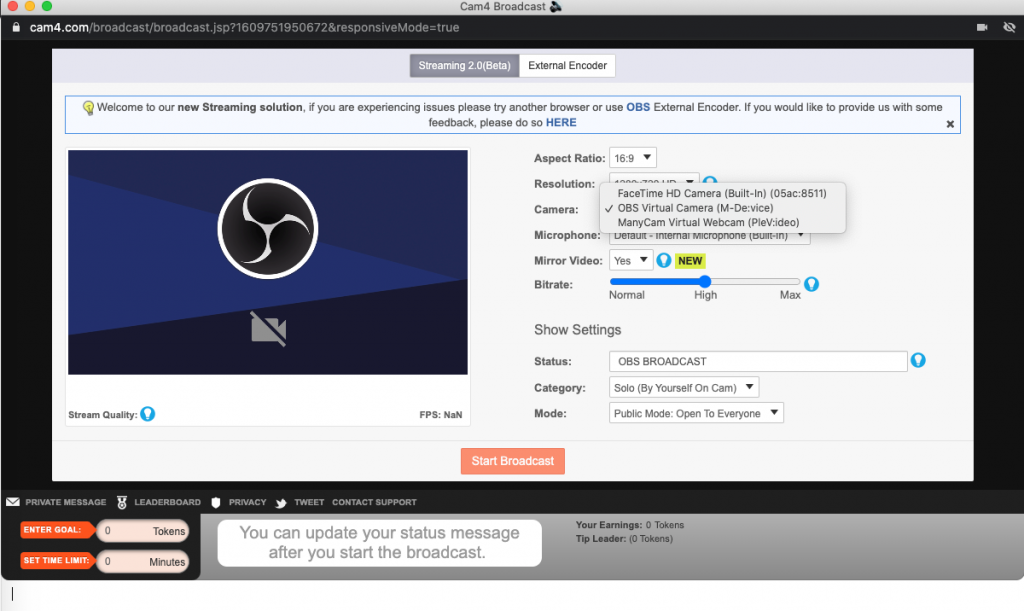
! NOTE: You may need to restart your computer to see the Virtual camera in the list
- Start Virtual Camera
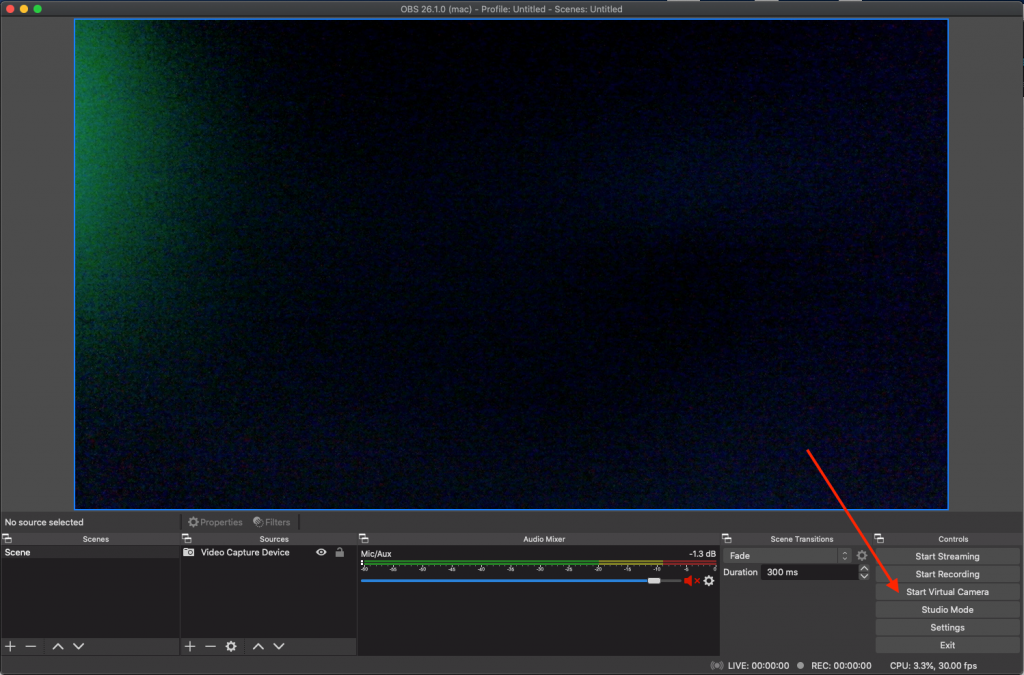
- Select the OBS Virtual Camera from the drop-down menu in the CAM4 broadcast window
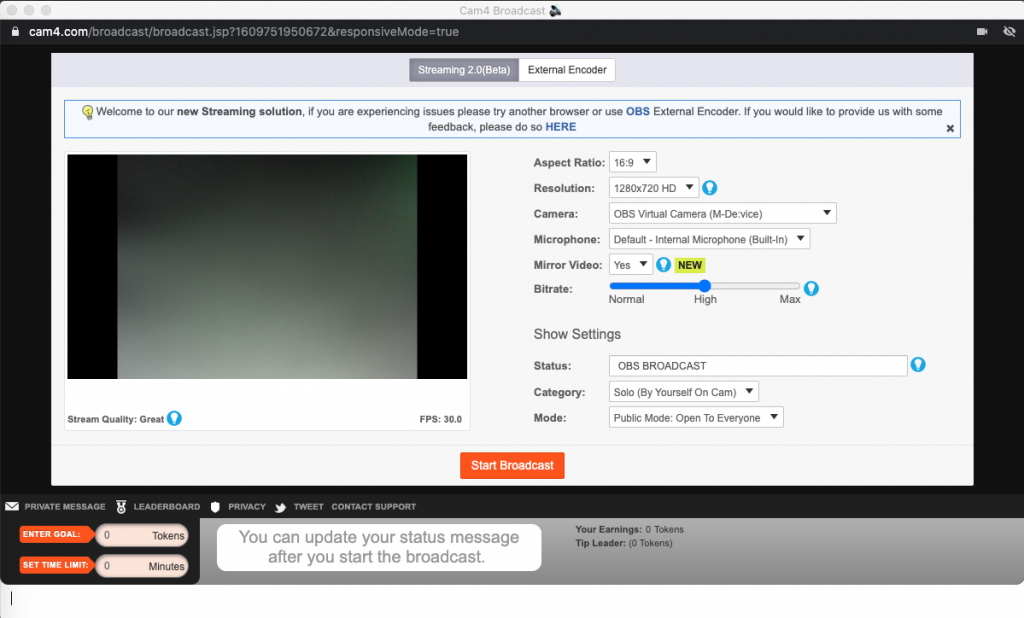
Related Articles